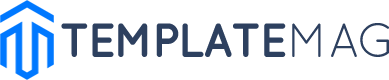WordPress by default isn’t a very fast platform. If you don’t take steps to speed it up, it can run quite slow and hurt your website’s SEO. However, speeding up WordPress isn’t that difficult. There are lots of things you can do to enhance its page rendering speed.
Welcome to the ultimate guide to tips for making your WordPress website faster. Here you will find everything you can possibly do to make your WordPress website fast and snappy.
Use a Fast Web Hosting Provider
Your WordPress site isn’t going to be fast no matter what you do if you don’t have a fast web hosting provider. A speedy web hosting provider is the absolute backbone to building a speedy WordPress website. How can you tell if you have got a fast web host?
A speedy web host will stand behind their plans. They usually feature uptime guarantees that are backed by money back warranties. Some will even give you a trial period during which you can get a full refund back if you are not satisfied with your service.
A speedy and reliable web host will also offer everything you need straight out of the box to have a fast website. This may include servers with SSDs, a free SSL certificate, CDN setup, and optimized one click WordPress installations. Additionally, a fast web host will use the latest equipment paired with the most up to date software (like PHP 7 and Nginx), and is fully transparent about what they are using.

Make sure that their customer support is also top notch. It should be 24/7 with minimal wait times, and feature friendly and knowledgeable staff. You should never have to pay extra for support unless it’s addon phone support. There also should be a comprehensive knowledge base you can use to help you figure out how to do most web hosting related tasks.
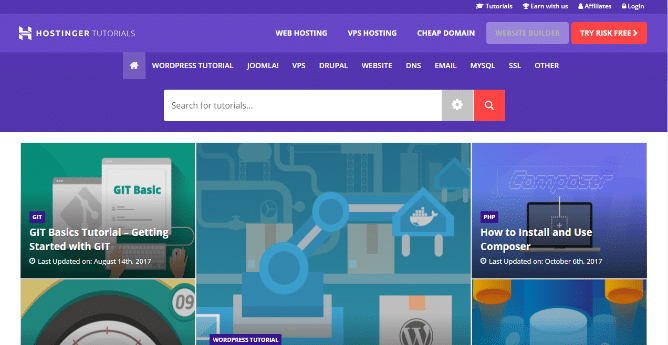
Check out Hosting.Review to find out what the fastest and best web hosting providers are before you commit to a hosting plan. Hosting.Review features expert reviews paired with customer reviews and ratings to give you the most comprehensive overview of web hosting provider’s service. It is the best place to go online to learn about what web hosting providers have to offer. Some of the best web hosting providers listed on there right now are Siteground, A2Hosting, and Hostinger.
Turn on Apache Caching (gzip compression)
The next thing you can do to speed up your WordPress site is to turn on server-side caching, also known as gzip compression. This compresses all your code and/or images during transfer to the user’s browser, where it is decompressed and displayed. It can make up some for slower connections and helps fast connections seem even faster.
To access this feature on a Linux server, go to CPanel, then go to the Software section and select “Optimize Website”. From here you can select “Compress All Content” or “Compress the specified MIME types”, then select “Update Settings”.
Use a WordPress Caching Plugin
You can also use a WordPress caching plugin to turn your dynamic pages into static pages, which helps reduce the amount of time WordPress takes to process your pages. This helps with slower processing servers, and just like with gzip compression, can make faster processing servers seem faster.
There are tons of caching plugins available, but the most popular one to use is WP Super Cache. WP Super Cache has both a novice mode that simply features an on and off function and a more advanced mode that allows you to tweak it to your heart’s content.
Use an SSL Certificate
Using an HTTPS connection by installing an SSL certificate can also greatly enhance the speed of your WordPress website. If the user’s browser knows it can trust the connection to be secure, it will spend less time processing the page.

SSL certificates can be purchased through your web host for a small fee. There also is a free SSL provider called Let’s Encrypt which you can set up yourself or through your web hosting provider if they are on the list here.
Use a CDN
Using a CDN can greatly enhance the speed of your WordPress site by spreading visitor traffic over multiple points of access. This is great if you have a large amount of traffic or a slower web hosting provider. CDNs create copies of your website on multiple servers and choose the servers closest to your audience to serve up the requested web page. This way your website loads up quickly even for visitors halfway across the world from you.
CloudFlare offers free CDN services to personal and small business websites. It is perfect to use for speeding up your WordPress website if you don’t own a large website. Affordable plans are also available for larger websites.
Optimize Images
Compressing images before you upload them to your WordPress site can also greatly enhance its speed. Compressed images have a smaller size, so they transmit faster over the internet and take less time for both the server and the visitor’s web browser to process.
This option is not for everyone, though. Artists and designers may want to keep the images of their work uncompressed, so visitors can see the full details of their designs. If this is the case, don’t worry – just use the other tips in this article to speed up your WordPress website.
Use PHP 7
PHP 7 is the latest standard in web page processing and rendering, and WordPress absolutely roars when ran with this standard. If you haven’t upgraded your server to PHP 7 yet, now is the time to start. You cannot afford to lose out on the speed enhancements that come with the use of PHP 7.
Simplify Code
The simplified code takes up less space and is easier for the server and browser to process, as well as taking less time to transmit over the internet. If you have a lot of intricate coding in your WordPress website design, see what you can do to simplify it and make it shorter. You will see much improvement in the speed of your WordPress site as a result.
Use a Lightweight Theme
If you don’t know how to modify your design code, your next best bet is to choose a more lightweight WordPress theme. There are literally thousands of themes to choose from, so chances are high you will find a theme like your old one that uses far less code. If not, you will at least find another theme that you like just as much as your old one that works well with your content.
You can find a comprehensive list of all the available themes at the WordPress Theme Directory. It also allows you to filter them by layout, features, and subject.
Clean Up Your Database
Cleaning up your database is as simple as just deleting old, irrelevant posts. This speeds up how quickly WordPress can process the data in the database and render it on a page. Most posts don’t need to go back any further than 2 or 3 years at the maximum. Make sure your trash is emptied as well!
Delete Unused Plugins and Themes
Unused plugins and themes also put extra stress on your WordPress server’s processing speed, and for no reason. If they’re unused there’s no reason to keep them on your server. Make sure that any unused plugins or themes are deleted as soon as possible to keep your WordPress installation fresh and clean.
Remove Unused Media
Unused media also wastes space and processing power by forcing WordPress to go through a lengthy catalog of media that will never be used to find the relevant media that is being used. Make sure that any media you upload without using is deleted immediately from your WordPress installation. Doing so will help ensure you keep a speedy WordPress website.
Limit Comments per Page
If you have a lot of comments on your posts, it can help speed up your WordPress website to enforce hard limits on how many comments show up per page. This won’t prevent new comments from being made, but it will create new pages for comments if they run over your specified number allowed on the page. This way the page won’t take any longer than necessary to load its content, and visitors can read your posts without waiting for long lines of comments to load.
To limit comments per page, sign in to your WordPress website dashboard, then go to Settings and click on “Discussion”. Under “Other Comment Settings”, put a checkmark next to “Break Comments into pages”. Then scroll down and click “Save Changes”.
Reduce Post Revisions
WordPress remembers every post revision you make, so posts with a lot of revisions made can take longer to load than those with none or very few revisions. Make sure that when you post to your WordPress website that your post is ready to be made and is free of errors or missing content. This too will help speed up your WordPress website’s page rendering.
Disable Pingbacks and Trackbacks
Pingbacks and Trackbacks can get quite lengthy and WordPress takes longer to process and load these than it does normal comments. If you get a lot of pingbacks and trackbacks to your WordPress website, you can stand to benefit from turning this function off in the Settings.
To disable pingbacks and trackbacks, sign into your WordPress Dashboard. Next, go to Settings and click on “Discussion”. Under “Default article settings”, take the checkmark out of “Allow link notifications from other blogs.” Then scroll down and click “Save Changes”.
Use a Dedicated Server
With a dedicated server, you don’t have to share bandwidth or processing power with any other websites, so your WordPress site can be its absolute fastest.
Use WP Engine
WP Engine comes out of the box optimized to run WordPress websites at their optimum speed. If you can’t afford your own dedicated server, WP Engine is your next best bet for having the speediest WordPress website straight out of the box.
You Just Made Your WordPress Site Faster!
Can you feel that breeze yet from the blazing fast speed of your WordPress site? If you followed the tips in this article, you have built the fastest possible WordPress website, and are now reaping the benefits of having a faster website. Did you do anything different from what was outlined here, or did you follow everything step by step? If you did anything different, don’t forget to take notes on what you did so you don’t forget!
Now it’s time to take a few minutes to review your web host. Are they one of the fastest web hosts you’ve ever used? Do they have great features? How is their customer support? Share your thoughts with everyone below so others can benefit from what you have learned. Also, share a few of your WordPress site speed enhancing tips if you found any tricks that really worked well for you. Others are sure to appreciate any words of wisdom you have to share on your experience with speeding up your WordPress website!